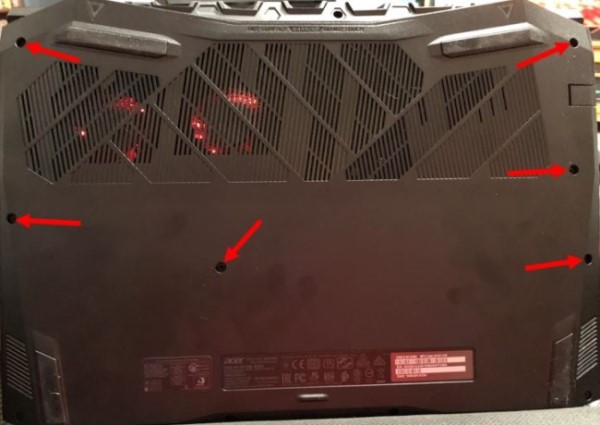The Acer Aspire TimelineX AS5830TG-2413G64Mnbb was released in India when Acer unveiled its redesigned TimelineX series of laptops – the series starts from a price of Rs. 32,999. This Acer laptop sports a very elegant almost futuristic design – I half expected it to transform into a robot at some point of time and just walk off. Lets check whether this laptop walks off with any prizes once we are done with our testing.
Design
The Acer Aspire TimelineX AS5830TG has a sleek design and its edges have an angular look to them – the hinges alone have a cylindrical design. Its body comes in an eye-pleasing, contrasting mix of three colours: blue, silver and black. Except the glossy black bezel and the glossy screen, the rest of the TimelineX unit has a matte finish. While the glossy bezel does attract a lot of fingerprints and smudges, the black glossy appearance of the bezel – especially when contrasted with the lighter silver and blue matte colours – enhances the visual appeal of the laptop. The matte surface, understandably, doesn’t attract fingerprints or smudges, but you should be careful of net getting oily smudges on its surface. The chassis has an aluminium-plastic finish – the palmrest has a plastic finish while the area surrounding the acer laptop keyboard has an aluminium finish – and the backlid has a plastic finish.
Unlike in other Acer laptop models, like the Acer 5755G ,the screen hinges of the 5830TG are located at either ends, at the rear of the chassis. The back-lit power button is located at the top left corner of the main chassis body. Along the same horizontal as the power button, you will find Acer ‘P’ (“programmable key) button, next to which lies the num lock and caps lock indicators.

Features
This TimelineX laptop weighs slightly under 2.5 kg – which is pretty much the norm with laptops sporting a 15.6-inch screen. I have to say that the overall build quality of the TimelineX unit was good – however it has to be pointed out that the edge of the acer laptop keyboard area, right above the optical drive opening, did seem to depress a tad bit too easily for our general comfort. The inbuilt speaker of the 5830TG forms a single continuous slab that is located along the same horizontal line, and is positioned between the power button and Acer’s “programmable key”. There is a 1.3MP webcam located along the top central section of the screen bezel.

The Acer 5830TG has a non removable battery. The battery section at the rear base of the chassis slightly sticks out, giving the TimelineX laptop an elevated design.
This Acer laptop has a number of other handy features. One such feature is the “Battery indicator” button, located at the front of the laptop, that displays, through various colours, how much of the battery’s charge is left, and whether if its charging or not. When the laptop is powered on, if this button shines blue, signifies that it is connected to a power supply – similarly when connected to a power source, it will shine Amber when the unit is charging. When not connected to a power source, this button will shine Blue, for when there is more than 30% of the charge remaining; Amber when the charge lies between 10-30%; and finally red, when less than 10% of the charge remains. You can check on the battery levels, even when the laptop is switched of, by pressing on this button and it’s light will shine in the appropriate colour - gone are the days when you had to switch on your laptop just to know how much of the battery life remains.

The USB 3.0 port doubles up as a charging port for USB-charged devices. What this translates to is that, if you have a device that gets charged through a USB port, say a smartphone, by connecting this device to the USB 3.0 port, you can charge your device. The device can also be charged even when the laptop is switched of – and depending on the battery levels, the connected device will be accordingly charged.
Monitor
The Aspire 5830TG features a 15.6-inch glossy screen with a native resolution of 1366×768. While the display is sufficiently bright, the viewing angles on this screen are decent – as it is with a good number of other mainstream laptops, there is a colour darkening that that is observed when looking from the vertical (top and bottom) and horizontal (left and right) viewing angles. The screen can be tilted backwards to almost 140 degrees, and this will be helpful, to an extent, in letting you find a suitable viewing position. Alternatively, courtesy of the HDMI port, you also have the option of connecting the laptop to an external monitor/TV to get a better visual experience.
acer laptop keyboard Usability
Acer has really done a good job with the TimelineX 5830TG’s keyboard and touchpad, and it would be great if this was carried forward to other models as well.

The Acer TimelineX laptop has a full sized chiclet keyboard, with a dedicated numpad, with flat-surfaced keys that are well spaced. Typing on this keyboard was very comfortable and had a very good tactile feedback – the feel of the acer laptop keyboard was at the ideal level, neither too soft nor too hard. This is not a downside to the keyboard, but in my opinion Acer could have had larger arrow keys on this TimelineX unit. Typing on this laptop for lengthy periods of time should be a comfortable experience.
In a design choice that was seen in another Acer laptop, the 5755G, the TimelineX 5830TG keyboard’s enter key almost connects entirely with the backward slash key that is placed right above it.
Moreover, the matte palmrest is slightly elevated, relative to the acer laptop keyboard area, and this does lend itself to making the typing experience even more comfortable.
The touchpad features multi-gesture support and is very responsive – allowing for accurate and fast responses to the associated touch. The two mouse buttons are also very responsive and just the ideal level of pressure has to be applied to them for their action to be recognized by the system.
Hardware
In terms of inner hardware, the Acer Aspire TimelineX 5830TG doesn’t disappoint, at all. This laptop features an Intel second generation Sandy Bridge Intel Core i5-2410M processor (2.30 GHz), 3GB DDR3 RAM, a 640GB hard drive and for graphics processing, you have the Intel HD3000 and GeForce GT 540M graphics card with 1GB of VRAM. The system can alternatively switch between using these two graphics options, via NVIDIA’s Optimus graphics technology, depending on the graphical intensity of the particular task.

The 5830TG has a unique placement of ports, with most of them located towards the front of the chassis. The laptop’s left side has a Kensington lock, a comparatively large exhaust vent, a Gigabit Ethernet port, VGA port, HDMI connector, a USB 3.0 port which also doubles up as a USB charger, a microphone jack and a headphone/speaker jack. On the right side of the laptop’s chassis you will find three USB 2.0- ports, an optical drive and the power connector. The laptop also features Wi-Fi 802.11 b/g/n and Bluetooth 3.0 wireless connectivity.

More details can be seen on this review’s “Sepcifications” page.
Software
The 5830TG comes pre-installed with 64-bit Windows 7 Home Premium Edition (Service Pack 1). As far as pre-installed software on this laptop is concerned, you will find the generic Acer software such as Acer eRecovery management, Acer Identity card- which provides details about your laptop such as its product name, serial number, part number and other related information pertaining to your laptop, Acer Crystal Eye Webcam, Acer updater – as the name suggests it will update your system when run, Acer Game Zone, and Acer Video Conference Manager - a tool for enhancing video quality when using Windows live Messenger/Skype.
Also included in the pre-installed software set are Microsoft’s Office 2010 Starter Edition, McAfee Internet Security Suite trial edition, Norton Online Backup trial edition, Intel Turbo Boost Technology monitor, newsXpresso, NTI Media Maker 9, and Skype.
Performance
The Acer Aspire TimelineX 5830TG laptop recorded a score of 113 on the Worldbench 6 benchmark – for comparisons sake, The Acer Aspire 5755G notched up a score of 112 on the same benchmark. Getting through most processor and memory intensive processes, let alone your daily home and office productivity chores, should be a comfortable task for this laptop, During synthetic testing, the laptop’s hard disk recorded an average read speed of 73.0 MB/s and the laptop recorded a PC Mark Vantage score of 6750.
When benchmarking FarCry 2 at 1366×768, DirectX 10 mode, AA 2x, and ‘Ultra High’ settings, the average frame rate recorded stood at 36.26 FPS. Similarly, Metro 2033 run at 1366×768, DirectX 11, Very High Quality, AAA, AF 4X, and all settings maxed out registered 9.33 FPS. While these scores are sufficiently good, I’d still suggest playing contemporary games, at a low-to-medium resolution and graphics effects to obtain a worthwhile playable experience.
The Acer TimelineX Playing will play 720p and 1080p videos without any hassle.
The TimelineX’s speaker output levels, with Dolby Home Theatre 4 technology activated, are appropriately loud and clear for a mid-sized room. More importantly, this was one of the better, I dare say even the best, sound production that I have heard from all the laptops that I have reviewed. Do keep in mind that, as with most other laptops, the bass is still rather restricted – however this is compensated for, as enabling Dolby Home Theatre option adds a level of wholeness to the sound that makes the hearing experience a very comfortable one. Of course you could always go the route of enjoying your audio experience through a headphone.
During testing, the Aspire TimelineX 5830TG did tend to heat up – you notice this when touching the base area that is adjacent to the exhaust vent. Given that the base tends to heat up, it is advisable not too use the 5830TG on the lap for an extended period of time. On a more positive note, the laptop was barely audible during operation.
The laptop’s six-cell battery lasted for two hours and five minutes through one of our battery tests, at high performance mode, and having the wireless internet mode enabled. The norm for most of the laptops in this class – based on our tests on other units – would be anywhere between one hour and one and a half hours. Comparatively, this is a good result, and there is some value, at least to an extent, when Acer claims that this laptop delivers a longer battery life. Moreover, you should be able to extract around five plus hours out of the 5830TG’s battery – at a conservative power scheme – for doing lighter everyday work such as browsing the web and listening to music. It has to be pointed out that the battery in this unit is non-removable, which kind of takes the shine away from the 5830TG’s good battery life statistics.
Upgradability
There is a removable cover, located at the front base of the laptop, which can be opened, with some effort, once you’ve removed the single screw that holds it in place. Keeping true to a Acer tradition – which in my opinion should be discontinued – an Acer Warranty label is placed right at one of the top edges of the removable cover. What this means is that, if you do want to upgrade the hardware and memory modules, you can only do so once you’re remove the cover, and thereby also the Acer label, which will in turn void any warranty that Acer provides.

Bottom Line
The Acer Aspire TimelineX 5830TG is a laptop that has been able to provide a good performance as well a good battery life without compromising on anything in between. This laptop would be a good fit for students, and even some professionals, and anyone else who wants their laptop to pack enough of a performance punch, but at the same time have the laptop last for a long enough time for that punch to count. While Acer could have done with a better screen, say a full HD screen with better viewing angles, this laptop’s features are attractive enough to warrant us to suggest this as a very suitable candidate for multimedia users in the market looking for a machine that delivers a performance that more than justifies its asking price.